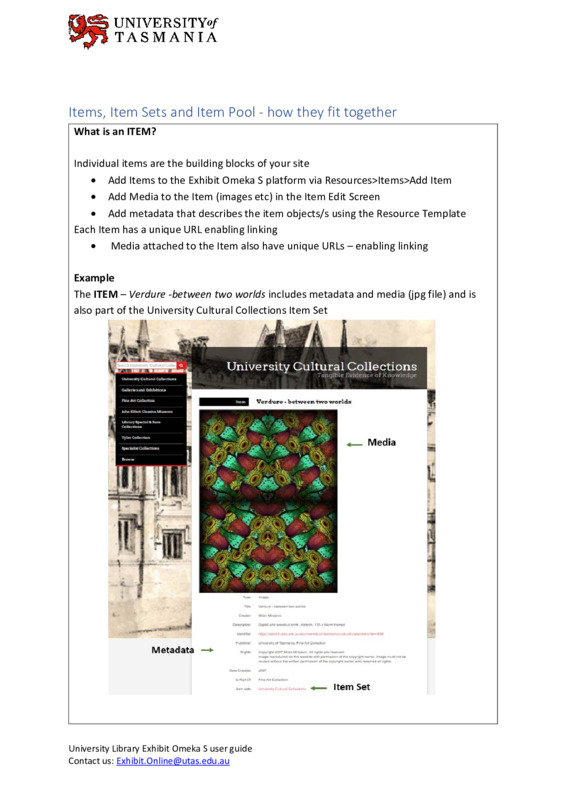Tips and Definitions
Tips
Images | PDF's | Accessibility |
- The theme used for this site is Default. Modifications have been made to the CSS using the CSS Editor on this site.
- Short version of workflow:
- Create your site
- Create an Item Set for your site
- Add Items to the Item Set
- Go into your site * Tip- when in your site, there is a darker blue square around the settings that pertain to your site.
- Resources: Under Item Sets, choose your Item Set
- Under Items, Set to "Add"
- When Editing the html block on a page, after saving, you may get a message asking "Leave this page? Items may not be saved?" If you are sure you have saved your changes, it is ok to leave page.
Definitions
- Item: an item is an object that you want to use in your exhibit. In OmekaS , an item is an object that you want to use in your exhibit. Using a museum as our reference, an Omeka item is equivalent to an object that the museum holds, such as a rare book or an art sculpture.
- Item Set: An item set is a collection of items that are related in some way.
- Create New Item
- "Items" under Resources.
- Additional Fields: At a minimum, it's recommended to have a title and description for each item. To add additional fields, you can use the search option on the right hand menu or expand the list of existing properties and search for the field you want to add. Click on the term in the menu to add it to your object.
- Source: https://guides.library.ucsc.edu/DS/Resources/OmekaS
PDF's
- PDF's can be uploaded as an Item (not an asset).
- Omeka S will generate a thumbnail image of the pdf
Adding Images
Accessibility