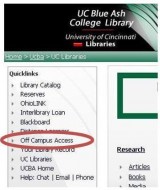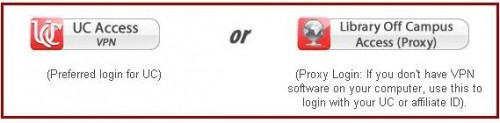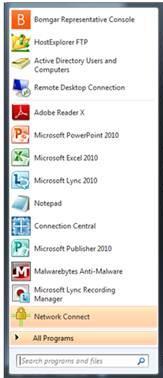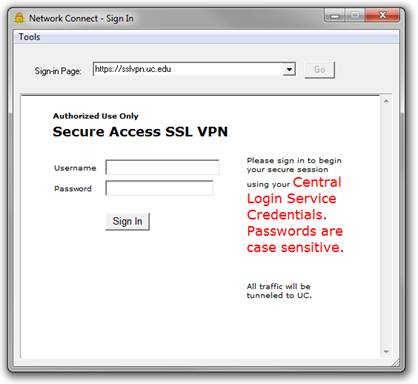The process for accessing library resources from Off Campus has been updated to allow for the most seamless user experience. VPN access is now the preferred path for connecting to resources from off campus. Follow these simple steps to connect using VPN:
1. Click on Off Campus Access from the QuickLinks section the UCBA Library’s
homepage to access the Off Campus Access page.
2. Click on UC Access VPN icon (left) from the Off Campus Access page
3. Download the Network Connect software. You will only have to download the software once. For step-by-step instructions visit: http://libraries.uc.edu/information/VPN_setup.html
4. Once the software has been downloaded, you will be able to see the Network Connect icon in your start menu list of applications.
5. Remember to login to VPN BEFORE starting your research. Click on the Network Connect option from the start menu and login using your 6+2 and Central Login credentials.
6. The login screen will go away and you will now see the Network Connect icon in the Notifications area of your screen.
7. You can now start your research and easily access library resources.
Can’t download the VPN software? No problem!
You can still connect to library resources by clicking on the Library Off Campus Access (Proxy) icon found at http://libraries.uc.edu/information/access.html. Login using your 6 2 and Central Login credentials.
Questions?
See the Frequently Asked Questions about the VPN. Call the UCIT Help Desk at 556-4357 with installation or general questions about the SSL VPN.