Link to available full text with one click by downloading the browser extension, LibKey Nomad. You will be prompted to log in with your UC username and password as needed.
- Download LibKey Nomad at libkeynomad.com. Available for Firefox, Chrome, Edge, Vivaldi and Brave browsers.
- After download, enter University of Cincinnati as your institution. More details: https://thirdiron.com/products/libkey-nomad/.
When the browser extension is in place and full text is available, you will see “Download PDF”, “Article Link”, or “Manuscript Link”.
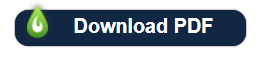
When full text may not be available at UC, you will see “Access Options”.
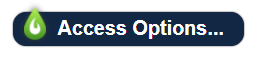
Please note: When you see “Access Options”, locate the UC Article Linker button for that reference citation to ensure the best results in accessing existing full text or requesting the article. The UC Article Linker button may be visible in the summary view or the full record view of the reference citation. Or the button may not be visible, instead you may see “Link to full text”.
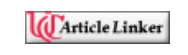
Browser Extension Also Works with Google Scholar
As you may know, you can search Google Scholar and connect to full text articles at UC once Google Scholar has been configured for UC Libraries access.
The browser extension also works with Google Scholar. Instead of seeing “Find Full Text at UC”, you may see “[PDF]” or “[HTML]” and the journal or publisher website address.
Configure Google Scholar for UC Libraries access
Enable Google Scholar to identify UC-licensed full-text of journal articles. Access appears as a “Find Full-Text at UC” link.
- Go to Google Scholar
- Sign in to your Google account (or create one if needed)
- Click the icon in the upper left and select “Settings”
- Click on “Library Links”
- Search for “University of Cincinnati” and add.
- Check the box next to “The University of Cincinnati – Find Full-Text at UC” and click “Save”
